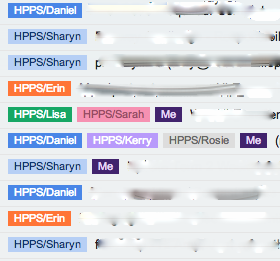Who doesn't love a few great eduwins! Check out a couple of the latest from LC2:
Building Relationships:
We have been lucky enough to work with Margaret Thorsborne discussing restorative practice and exploring ways in which a relational approach can be taken to managing behaviour. This was reaffirming and a timely reminder of some of the strategies that can be used. The way we started the day was sharing how the start of the day was going for us. It was interesting to hear from people in the room how their mornings had been leading up to coming to school. It was a great reminder that we all lead busy lives and events both within our control and beyond our control can shape the day we have. Spurring on the question 'how are our learners coming to school?' We started the next day in LC2 with this question. What we found was 80% of our learners were coming to school tired which lead to a conversation around what this might look like as the day went on e.g at lunchtime. We continued to start our day this way, asking how has your day started? How do you feel? Taking this idea to another level, we married the idea of Twitter with this question. We developed a physical Twitter wall. We have 140 characters to write about how the start of the day is going. It has been great to see the kids coming in, sitting around a table together discussing their mornings with one another.
Owning your Learning
Being able to articulate what has been going well and what has been challenging is vital in the learning process. This has been one of the focus' in Learning Common 2. How can we ensure students are critically thinking about their learning and see this as a journey rather than a destination?
Our learners are pretty competent at planning their own day, sticking to those plans however is a different matter. With numerous discussions around the importance of prioritising what we need to do and negotiating what we want to do, it was also imperative for our learners to see what their learning behaviours looked like and the effects of the decisions that they make. We have been getting our students to plan in reflecting time three times a week. Here they discuss (in a range of ways including physically or digitally written and shared with adults, including parents) highlights and challenges they have faced and describe why they were a highlight or challenge. This has been a great way for students to be honest about their learning - we encouraged complete honesty. Some wrote about how they had not stuck to their plan which resulted in them missing out on a crucial workshop. Others reflected on distractions around the room and their need to identify them earlier and move themselves. Through these reflections we have interesting conversations around setting realistic goals and prioritising. It has been great seeing students take further ownership over their learning and make positive changes towards reaching their goals *insert goal fish pond*.
 |
| Goal Fish Pond |